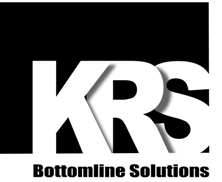Advanced Bumpbar Configuration
The KRS Bumpbar Configurator utility is an incredibly useful piece of software for configuring your Bumpbar to perform exactly as you’d like, but it does have a few limitations at the moment. The key sequence editor currently does not always allow you to attach modifier keys (CTRL, ALT, SHIFT, and WIN) to certain keys such as ESC, as well as not allowing the use of WIN key at all. The KRS Bumpbar is perfectly capable of executing these key sequences, you’ll just need to modify the .KRS Template file itself to add this functionality.

Modifier Value Conversion Tool
Click the modifiers you'd like to use for your custom Bumpbar button configuration.
Modifier =
The easiest way to directly modify a .KRS Template file is to open it in Notepad, or any other basic text editor. The template files are XML documents that are easily editable with the <key> and <seq> elements. Each of the 30 possible Bumpbar buttons can be represented as <key keynum=”X”>, where X is the relevant Bumpbar button (1 starts at the top left of the Bumpbar, and 30 ends at the bottom right). Within the <key></key> tags you should see a set of <seq></seq> tags, if not, go ahead and create them for the desired key. You can add multiple <seq> elements within a single <key> element to create a series of key inputs for a specific Bumpbar button.
To designate the desired input, we will add a ‘usage’ and ‘modifier’ attribute to the starting <seq> tag, with the attributes in hexadecimal (formatted as 0x00). The usage attribute is the hex value of the desired keyboard key, and the modifier attribute is the hex-converted value of the modifier decimal values (or sum of the decimal values if using multiple modifier keys), both of which are shown in the diagram above. You can also use the Conversion Tool above to easily find the modifier value you'll need.
This chart contains the hex values for all keys on a standard 104-key layout keyboard. Notice that the left and right modifier keys, as well as the number row and numpad, have different hex values despite having essentially the same functions. Windows and other operating systems treat these as individual keys and can be used independently of each other when configuring a KRS Bumpbar. This is necessary for workflows that specifically require the numpad version of 5 as opposed to the number row 5, for example.
So if we wanted the first button on our Bumpbar to send ‘CTRL + A’, we’d modify or create the <seq> element under <key keynum=”1”>. In hex, the CTRL modifier is 01 and A is 04, so we’d format it like so: <seq usage=”0x04 modifier=”0x01”>. You can name this input anything you’d like between the <seq> and </seq> tags; this will not affect the button's function, although it won’t show up in the KRS Bumpbar Configurator.